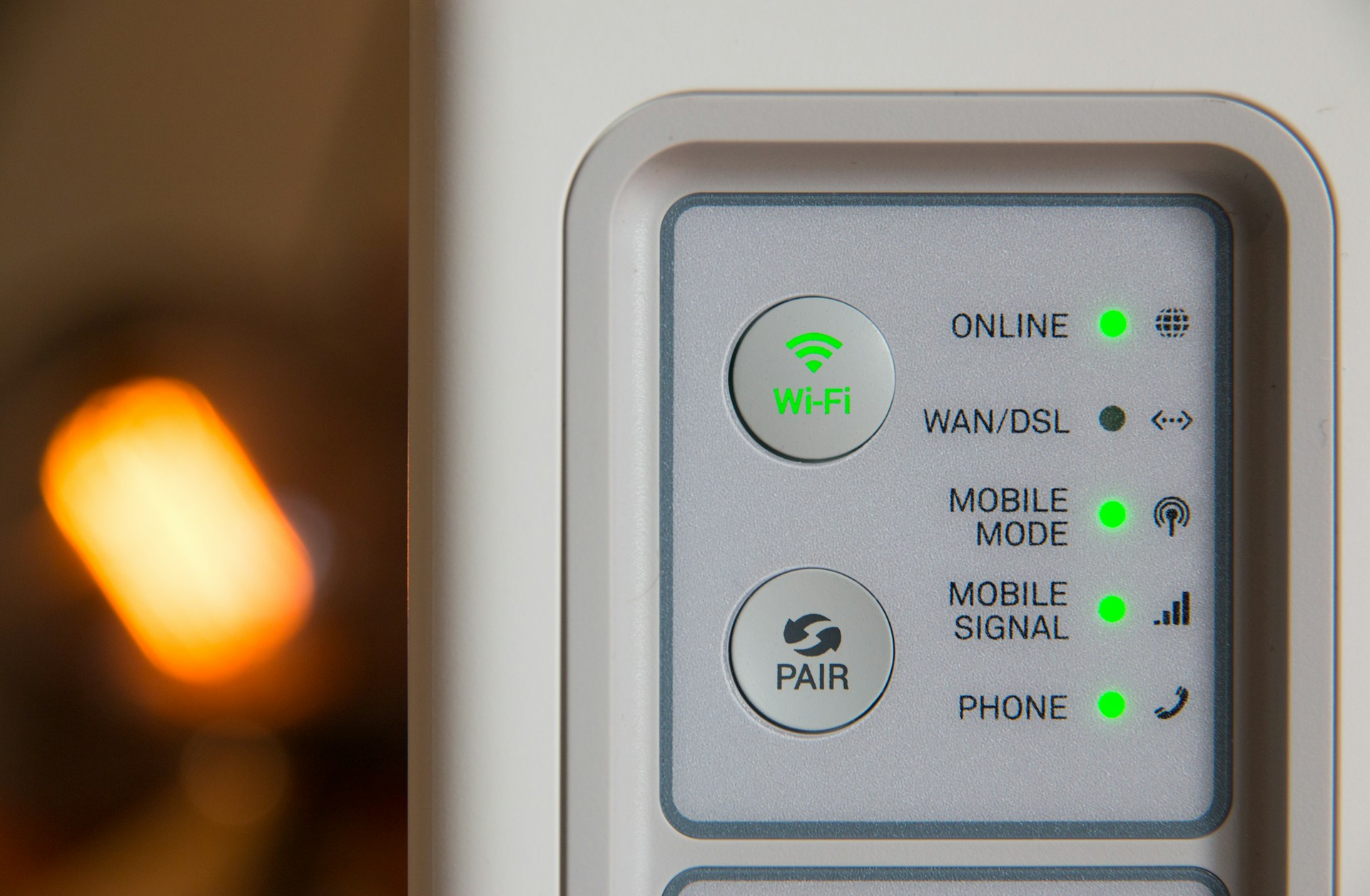Creating a secure home office network has become essential as remote work continues to rise. The Linksys MX5 Velop AX WiFi 6 System provides advanced features to enhance your network security. This guide offers practical tips to help protect your data while optimizing connectivity. Implementing these strategies will ensure your home office remains both efficient and secure, allowing you to focus on what truly matters—your work. Let’s explore key techniques to strengthen your setup.
Overview of the Linksys MX5 Velop AX WiFi 6 System
The Linksys MX5 Velop AX WiFi 6 system is a powerhouse for modern connectivity needs, especially in a home office network. It offers a range of advanced features designed to enhance internet performance and security. One of the standout features of the Linksys MX5 Velop is its use of WiFi 6 technology, which significantly boosts network capacity and efficiency. This is particularly beneficial for households with multiple devices, ensuring smooth and uninterrupted connections.
In parallel : What are the best practices for setting up a secure and efficient home automation system using a Google Nest Hub?
Key Features
- WiFi 6 Technology: The latest in wireless technology, WiFi 6 provides faster speeds, increased capacity, and reduced latency, which is crucial for handling high-bandwidth tasks like video conferencing and large file transfers.
- Mesh Networking: The Linksys MX5 Velop creates a seamless mesh network, eliminating dead zones and providing consistent coverage throughout your home.
- Advanced Security: With robust security protocols, it protects your network from potential threats, ensuring a secure home office environment.
The benefits of WiFi 6 are particularly evident for remote work. It supports more devices simultaneously, making it ideal for a busy home office network. Reliability and security are paramount, as they safeguard sensitive work data while maintaining productivity.
Setting Up Your Linksys MX5 Velop AX WiFi 6 System
Setting up your Linksys MX5 Velop AX WiFi 6 system is straightforward, thanks to a user-friendly installation guide. Begin by connecting the primary node to your modem using an Ethernet cable. Power it on and wait for the LED to turn solid blue, indicating it’s ready for configuration.
Also read : How to install and configure a two-factor authentication system on a Windows 10 machine using YubiKey?
Linksys Configuration
Download the Linksys app to your smartphone or tablet. This app will guide you through the network setup process. Open the app, create or log into your Linksys account, and follow the on-screen prompts to configure your network. Ensure you choose optimal settings for your home office needs, such as setting a strong password and enabling guest access if necessary.
Extending Coverage with Multiple Nodes
To enhance coverage, set up additional nodes. Place them strategically around your home, ensuring each node is within range of another to maintain a strong mesh network. The app will help you find the best locations by checking signal strength. Once positioned, power on the nodes and use the app to add them to your network. This seamless integration ensures consistent WiFi coverage throughout your home, crucial for maintaining productivity in your home office.
Enhancing Network Security
A robust network security setup is crucial for maintaining a secure WiFi environment, especially in home offices. The Linksys MX5 Velop AX WiFi 6 system offers several features to bolster your network’s defenses.
Enabling WPA3 Encryption
One of the first steps to enhance security is enabling WPA3 encryption. This latest security protocol offers stronger protection against unauthorized access compared to its predecessors. To activate it, access your router settings via the Linksys app and select WPA3 in the security options. This ensures that your data remains safe from potential intrusions.
Setting Up a Virtual Private Network (VPN)
Another layer of protection is a Virtual Private Network (VPN) setup. A VPN encrypts your internet traffic, making it difficult for outsiders to intercept sensitive information. You can configure a VPN on your Linksys MX5 by following the instructions provided by your VPN service. This is particularly useful for remote work, as it adds an extra layer of security when accessing company resources.
Importance of Regular Firmware Updates
Regular firmware updates are essential for maintaining optimal security. These updates often include patches for vulnerabilities and enhancements to existing features. Check for updates via the Linksys app and install them promptly to keep your network secure.
Identifying and Addressing Vulnerabilities
Understanding and addressing network vulnerabilities is crucial for maintaining a secure home office environment. These vulnerabilities can expose your network to unauthorized access and data breaches.
Common Vulnerabilities in Home Networks
Home networks often face risks such as weak passwords, outdated firmware, and unsecured devices. These vulnerabilities can be exploited by cybercriminals to gain access to sensitive information. Recognizing these weaknesses is the first step in securing your network.
Tools for Security Assessment
To effectively assess your network security, utilise tools like network scanners and vulnerability assessment software. These tools help identify potential threats and weaknesses in your network infrastructure. Regular use of such tools ensures that vulnerabilities are detected early, allowing for prompt action.
Steps to Mitigate Risks
Once vulnerabilities are identified, take steps to mitigate risks. Start by updating all devices and software to the latest versions. Implement strong, unique passwords for all network devices. Regularly perform security assessments to ensure ongoing protection. Additionally, consider enabling firewalls and using encryption to safeguard your data. By addressing these vulnerabilities, you can significantly enhance your network’s security posture.
Best Practices for Maintaining a Secure Network
Ensuring a secure network involves diligent network maintenance and adherence to security best practices. Regularly updating your network’s security measures can prevent unauthorized access and protect sensitive data.
Regularly Changing Passwords and SSIDs
One fundamental practice is to regularly change your passwords and SSIDs. This helps in minimizing the risk of unauthorized access. Use strong, unique passwords combining letters, numbers, and symbols. Changing them every few months enhances your network’s security posture.
Monitoring Connected Devices
Another crucial aspect of WiFi management is monitoring connected devices. Regularly check for any unfamiliar devices on your network. This can be done through your router’s management interface or the Linksys app. Identifying unauthorized access early can prevent potential breaches.
Utilizing Guest Networks for Visitors
For added security, utilize guest networks for visitors. This isolates your main network from temporary users, protecting sensitive information. Configure a separate SSID and password for guest access via your router settings. This ensures that guests can enjoy internet access without compromising your network’s integrity. Implementing these practices can significantly bolster your network’s defense against cyber threats.
Troubleshooting Common Issues
Navigating network issues can be frustrating, but understanding common problems and their solutions can ease the process. Troubleshooting often begins with identifying connectivity issues, such as slow speeds or dropped connections. Start by checking if your device is within range of the router and that no physical obstructions are interfering with the signal. A simple restart of the router can resolve many basic issues.
Using the Linksys App for Diagnostics
The Linksys app is a powerful tool for diagnosing network issues. It provides insights into your network’s health, helping you pinpoint problems. To use it, open the app and navigate to the diagnostics section. Here, you can check for firmware updates, assess signal strength, and view connected devices. This information is crucial for effective troubleshooting.
When to Contact Customer Support
If issues persist despite these efforts, it may be time to contact customer support. Persistent connectivity problems or hardware malfunctions often require professional assistance. Linksys offers robust support resources, including online guides and live chat, to help resolve complex network issues. Knowing when to seek expert help ensures your network remains efficient and reliable.